Canon imageCLASS M216n Getting Started Guide
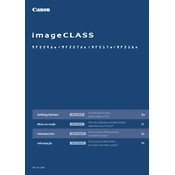
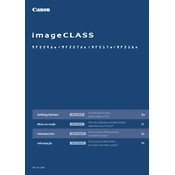
To connect the Canon imageCLASS M216n to your network, access the printer's setup menu, select 'Network Settings', and follow the on-screen instructions to connect via Ethernet. Ensure your network cable is securely connected.
First, check if the printer is online and properly connected to your network. Verify there are no error messages on the display. If necessary, restart both your printer and computer. Ensure the correct printer driver is installed and selected.
To clear a paper jam, open the front cover and gently remove any jammed paper. Check the output tray and the paper tray for jams. Refer to the user manual for diagrams if needed.
Open the front cover, remove the used toner cartridge by gently pulling it out, and unpack the new toner cartridge. Insert the new cartridge until it clicks into place, then close the front cover.
Regularly check and clean the paper feed rollers, replace the toner cartridge when necessary, and ensure the printer is free from dust. Run the cleaning function from the printer's menu when needed.
Place the document on the scanner glass or in the document feeder, select 'Scan' on the printer's control panel, and follow the on-screen instructions to complete the scan process. Ensure the scanner driver is installed on your computer.
Ensure you are using the correct paper type and that the printer's settings match the paper. Clean the printer regularly and replace the toner cartridge if print quality issues persist.
Purchase a compatible toner cartridge and replace the old one. Follow the replacement instructions provided in the user manual to ensure proper installation.
Access the 'Menu' on the printer, navigate to 'Management Settings', select 'Initialize All Data', and confirm your choice. Note that this will erase all custom settings.
Check if the toner cartridge is properly installed and not empty. Ensure the correct paper size and type are selected in the printer settings. Run a cleaning cycle to clear any potential blockages.