Canon imageCLASS D1120 Starter Guide
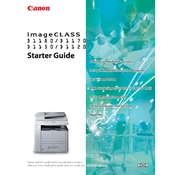
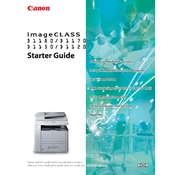
To clear a paper jam, open the front cover and gently remove any jammed paper. If necessary, open the rear cover and remove any paper stuck there. Ensure all paper fragments are removed before closing the covers and resuming use.
First, check that the toner cartridge is properly installed. If it is, ensure that the paper is loaded correctly with the print side facing the right direction. If the problem persists, consider replacing the toner cartridge.
To perform a factory reset, press the 'Additional Functions' button, navigate to 'System Settings', and select 'Reset'. Confirm the reset and wait for the copier to restart.
Regular maintenance includes cleaning the glass surface, replacing the toner cartridge when low, and checking for firmware updates. Also, ensure that the paper feed and output areas are free from dust and debris.
The E000 error code typically indicates a problem with the copier's fuser unit. Turn off the copier, unplug it, and allow it to cool down. If the error persists after restarting, contact Canon support for further assistance.
Use a USB cable to connect the copier to your computer. Install the necessary drivers from the Canon website or the provided CD, and follow the installation instructions to complete the setup.
The copier supports various paper types, including plain paper, heavy paper, bond paper, labels, and envelopes. Ensure the paper matches the recommended weight and type specified in the user manual.
Ensure that you are using high-quality paper and that the toner cartridge is not near the end of its life. Also, regularly clean the copier's glass and internal components, and perform a calibration if necessary.
Check the power cord and ensure it is securely plugged into both the copier and a working outlet. If the copier still doesn't turn on, test the outlet with another device or try a different outlet.
Place the document on the scanner glass or in the document feeder. Press the 'Scan' button, select the desired scan settings, and start the scan. Transfer the scanned document to your computer using the connected software.