Canon PC140 Operator's Manual
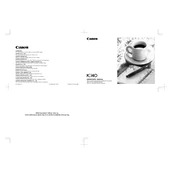
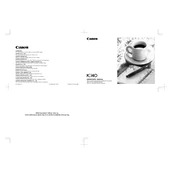
To load paper into the Canon PC140 Copier, open the paper tray located at the front of the copier. Insert the paper stack with the print side facing up. Adjust the paper guides to fit the size of the paper, and then close the tray securely.
First, turn off the copier and unplug it to ensure safety. Open the copier's front cover and gently remove any jammed paper. Check the paper path for any remaining pieces and remove them. Once cleared, close the cover, plug in the copier, and turn it back on.
To improve print quality, ensure that you are using the correct type of paper and that it is loaded properly. Clean the copier's glass and rollers regularly to prevent smudges. If the problem persists, consider replacing the toner cartridge.
To clean the Canon PC140 Copier, turn off the machine and unplug it. Use a lint-free cloth slightly dampened with water to wipe the exterior. Clean the scanner glass with a soft, dry cloth. Avoid using harsh chemicals or abrasive materials.
To replace the toner cartridge, open the front cover of the copier. Carefully remove the old toner cartridge by pulling it towards you. Insert the new cartridge into the slot, ensuring it clicks into place. Close the front cover and the copier is ready to use.
Check that the power cord is securely plugged into both the copier and a working electrical outlet. Ensure that the power switch is turned on. If the copier still does not power on, inspect the cord for damage and consider replacing it if necessary.
To reduce paper curling, ensure that the paper is stored in a cool, dry place and is not damp or humid. Adjust the copier's fuser settings if possible, and use the recommended paper weight to minimize curling.
If the output is faded, check the toner cartridge to ensure it is not empty or near its end of life. If necessary, replace the cartridge. Also, verify that the paper is loaded correctly and that the copier is set to the appropriate print density settings.
Yes, the Canon PC140 Copier can handle recycled paper. However, ensure that the recycled paper is of high quality and free from excessive dust or debris, as low-quality paper may cause jams or damage the copier.
To clear a "Toner Low" warning, replace the toner cartridge with a new one. After replacing, the copier should automatically recognize the new cartridge, and the warning will disappear. If the warning persists, check if the cartridge is installed correctly.