Canon imageCLASS MF212w Getting Started Guide
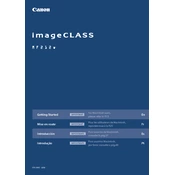
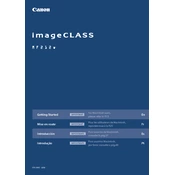
To connect your Canon imageCLASS MF212w to a wireless network, press the 'Menu' button, navigate to 'Network Settings', select 'Wireless LAN Settings', and then choose 'SSID Settings'. Select your network from the list and enter the password if prompted.
If your Canon imageCLASS MF212w is printing blank pages, check that the toner cartridge is installed correctly and not empty. Ensure there are no obstructions in the paper feed path and that the paper is loaded correctly. Run a cleaning cycle if necessary.
To scan a document with the Canon imageCLASS MF212w, place the document on the scanner glass or in the ADF. Press 'Scan' on the device, select the destination (PC or USB), and press 'Start'. Ensure the Canon software is installed on your computer for direct scanning.
To clean the Canon imageCLASS MF212w, turn off the machine and unplug it. Use a clean, dry cloth to wipe the exterior. Open the toner cover and gently remove any dust or toner particles using a soft brush or lint-free cloth. Avoid using harsh chemicals.
To perform a factory reset on your Canon imageCLASS MF212w, press 'Menu', go to 'Management Settings', then 'Initialize All Data'. Confirm the reset by selecting 'Yes'. This will restore the printer to its original settings.
If the Canon imageCLASS MF212w is not detecting your computer for scanning, ensure that both devices are connected to the same network. Check that the Canon scanner software is installed and running on your computer. Restart both devices and try again.
If your Canon imageCLASS MF212w is jamming paper, check for any obstructions in the paper path. Ensure that the paper is loaded correctly and not exceeding the paper tray capacity. Use the appropriate paper type and size, and regularly clean the rollers.
To update the firmware on your Canon imageCLASS MF212w, visit the Canon support website, download the latest firmware, and follow the installation instructions. Connect the printer to your computer via USB for the update process.
If your Canon imageCLASS MF212w is not turning on, check the power connection and ensure the power cable is securely plugged in. Try a different outlet if necessary. If the problem persists, contact Canon support for assistance.
To improve print quality on the Canon imageCLASS MF212w, check the toner levels and replace if low. Clean the printer's interior and run a cleaning cycle. Ensure you're using the recommended paper type and adjust the print settings for higher quality output.