Canon PR10-G User Guide
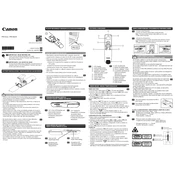
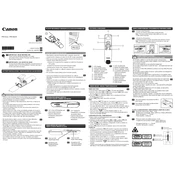
To connect the Canon PR10-G projector to a computer, use an HDMI or VGA cable. Connect one end to the projector's corresponding port and the other end to your computer. Ensure both devices are powered on, then select the appropriate input source on the projector using the remote control or the menu button.
If the projector image is blurry, adjust the focus ring located on the projector lens. Ensure the projector is placed on a stable surface and at an appropriate distance from the screen. Check that the lens is clean and free from dust or smudges.
To change the lamp, first turn off the projector and unplug it. Allow it to cool down for at least 30 minutes. Open the lamp cover by unscrewing it, then carefully remove the old lamp. Install the new lamp securely and close the cover. Reset the lamp timer via the projector's menu settings.
Regularly clean the air filters to prevent overheating and ensure proper ventilation. Dust the projector lens using a soft, lint-free cloth. Check the lamp hours via the menu settings and replace the lamp when necessary. Avoid exposing the projector to extreme temperatures or humidity.
If the projector is not turning on, check if the power cord is securely connected to both the projector and the power outlet. Ensure the outlet is functional. Try using a different power cord if available. If the issue persists, the projector may require servicing.
To adjust the keystone correction, navigate to the projector's menu and select the "Keystone" option. Use the arrow keys on the remote control or the projector's control panel to adjust the image until it is properly aligned and rectangular.
Ensure the air filters and vents are clean and unobstructed. Place the projector in a well-ventilated area, away from direct sunlight or heat sources. If the problem continues, consider replacing the air filter and check for firmware updates that might address overheating issues.
The Canon PR10-G does not support direct projection from a USB drive. You need to connect a computer or compatible device via HDMI or VGA to project content stored on a USB drive.
To perform a factory reset, access the projector's menu, navigate to the "Settings" or "Options" section, and select "Factory Reset" or "Restore Default Settings." Confirm the action and wait for the projector to reset to its default configuration.
Warranty coverage for the Canon PR10-G projector typically includes a limited warranty for parts and labor. The duration and terms may vary by region, so it's advisable to check with the retailer or Canon support for specific warranty details applicable to your purchase.