Canon imageRUNNER ADVANCE C9075 PRO Frequently Asked Questions
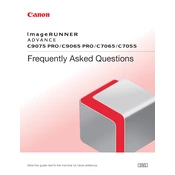
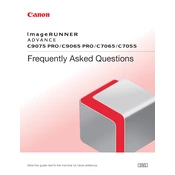
To clear a paper jam, open the front cover and follow the on-screen instructions to locate and remove the jammed paper. Ensure all pieces are removed and close the cover securely.
Check the network connection and ensure the printer is powered on. Verify there are no error messages on the display and that the correct printer is selected on your computer.
Access the device settings and navigate to the calibration menu. Follow the on-screen instructions to perform a color calibration to ensure accurate color output.
Regularly clean the glass platen and document feeder, replace the toner when necessary, and check for firmware updates to ensure optimal performance.
Access the scan settings, enter the email configuration menu, and input the necessary SMTP server details along with the recipient email addresses to enable scanning to email.
Open the front cover and gently pull out the toner cartridge that needs replacing. Insert the new cartridge, making sure it is securely in place, then close the cover.
Clean the glass platen and the document feeder with a soft cloth. If streaks persist, check the drum unit and replace it if necessary.
Enter the printer's IP address in a web browser on a connected computer to access the web interface for additional settings and management options.
In the print settings on your computer, select double-sided or duplex printing under the print preferences before sending the document to the printer.
Restart the copier to see if the error clears. If it persists, consult the user manual for error code definitions and contact support if necessary.