Canon imageRUNNER ADVANCE C7055 Frequently Asked Questions
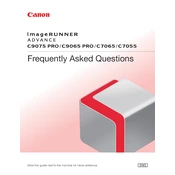
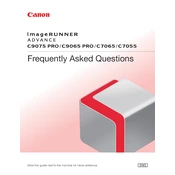
To clear a paper jam, open the appropriate paper tray or access panel indicated on the device's display. Gently remove any jammed paper, ensuring no torn pieces remain. Close the tray or panel securely before resuming printing.
If print quality is poor, check the toner levels and replace if necessary. Run the printer's cleaning cycle and ensure that the paper type setting matches the paper being used. Also, inspect the drum unit and replace if needed.
To connect the copier to a wireless network, access the control panel, navigate to the network settings, and select 'Wireless LAN'. Follow the prompts to enter the network's SSID and password. Ensure that the device is within range of the router.
Regular maintenance includes cleaning the rollers, checking and replacing toner and drum units as needed, and updating the firmware. It is also advisable to perform a system check via the device's menu to ensure all components are functioning correctly.
To replace the toner cartridge, open the front cover, locate the empty toner cartridge, and pull it out of its slot. Unpack the new cartridge, shake it gently, and insert it into the empty slot until it clicks into place. Close the front cover securely.
If the copier does not recognize a new toner cartridge, ensure the cartridge is correctly installed. Check for any protective tape or seals still attached. Restart the device and update the firmware if necessary. If the problem persists, try a different cartridge.
To scan documents to email, place the document on the scanner, select 'Scan' on the control panel, and choose 'Send to Email'. Enter the recipient's email address, adjust the scan settings if needed, and press 'Start' to begin scanning.
To reset the copier to factory settings, access the 'Settings/Registration' menu on the control panel. Select 'Management Settings', then 'Initialize All Data/Settings'. Confirm the reset when prompted, and the device will restart with default settings.
To update the firmware, download the latest version from Canon's official website. Transfer the firmware to a USB drive, insert it into the device's USB port, and follow the on-screen instructions to complete the update process.
If the device is not powering on, check the power cable and ensure it is properly connected. Verify that the power outlet is functioning. If the problem persists, try a different power cable or contact Canon support for further assistance.