Canon imageRUNNER ADVANCE C9065 PRO Maintenance Guide
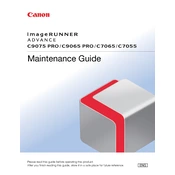
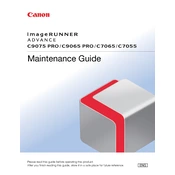
To clear paper jams, open the corresponding paper tray or cover indicated on the control panel display. Gently remove the jammed paper, being careful not to tear it. Follow the on-screen instructions to ensure all jammed paper is cleared.
To replace the toner, open the front cover of the copier, remove the empty toner cartridge, and install the new cartridge. Ensure it's securely in place before closing the cover. The copier will automatically recognize the new toner.
Access the settings menu on the control panel, navigate to the adjustment/maintenance section, and select color calibration. Follow the on-screen prompts to complete the calibration process.
Check if the toner cartridges are properly installed and have sufficient toner. Ensure that the paper is loaded correctly and that the print settings are correct. If the issue persists, perform a printer cleaning cycle.
Use the network settings menu on the control panel to configure the copier for network connectivity. Enter the necessary IP address, subnet mask, and gateway information. Consult your network administrator for specific settings.
Regularly clean the glass platen, check and refill toner and paper, and inspect and replace any worn parts. Perform regular calibration and ensure the firmware is up to date.
Place the document on the scanner, select the scan function on the control panel, choose 'Scan to Email', enter the recipient's email address, and press start. The document will be scanned and sent to the specified email.
Turn off the copier, wait a few moments, and turn it back on. If the error persists, consult the user manual or contact Canon support for assistance.
Ensure the copier is calibrated, use the correct paper type, and adjust the print settings for high resolution. Regular maintenance and using genuine Canon supplies can also improve print quality.
Download the latest firmware from the Canon website, save it to a USB drive, and insert the drive into the copier. Access the firmware update option in the settings menu and follow the on-screen instructions.