Canon imageCLASS MF264dw Getting Started Guide
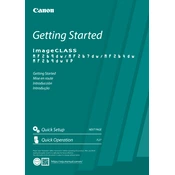
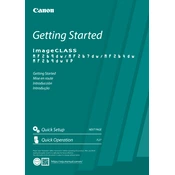
To connect your Canon imageCLASS MF264dw to Wi-Fi, navigate to the Menu on the printer's control panel. Select the 'Network Settings' option, then choose 'Wi-Fi Setup'. Follow the prompts to select your network and enter the password.
Check if the printer is properly connected to the network or computer. Ensure there are no error messages on the display. Verify that the printer is selected as the default printer on your computer. If the issue persists, restart the printer and computer.
To perform a factory reset, access the Menu on the printer, select 'Management Settings', then 'Initialize All Data'. Confirm the reset when prompted.
Place the document you wish to scan on the scanner glass or in the document feeder. Press the 'Scan' button on the control panel. Choose the scan destination and settings, then press 'Start' to begin scanning.
Regularly check and replace toner cartridges as needed. Clean the scanner glass and ADF to ensure clear scans. Periodically update the printer firmware for optimal performance.
Visit the Canon support website to download the latest firmware for the MF264dw. Follow the instructions provided to install the firmware update using a USB connection or over the network.
First, turn off the printer and carefully remove any jammed paper through the designated access areas, such as the paper tray or rear cover. Check for any small pieces of paper that may be stuck inside. Turn the printer back on to see if the error is resolved.
Open the front cover of the printer. Remove the used toner cartridge by pulling it out. Unpack the new toner cartridge and gently shake it to distribute the toner evenly. Insert the new cartridge into the printer and close the front cover.
Yes, the Canon imageCLASS MF264dw supports automatic duplex printing. Ensure this feature is enabled in the print settings on your computer before printing.
Connect the telephone line to the fax port on the printer. Access the Menu, select 'Fax Settings', and configure the necessary settings such as the fax number and sender information.