Canon imageCLASS MF247dw User's Guide
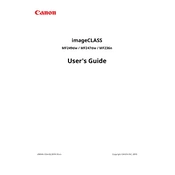
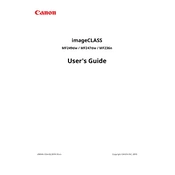
To set up wireless printing, press the Menu button on the copier. Navigate to 'Network Settings' and choose 'Wireless LAN Settings'. Select 'SSID Settings' and choose your Wi-Fi network. Enter the Wi-Fi password when prompted. Once connected, install the printer driver on your computer and select the wireless printer option.
First, check the toner cartridge for any protective seals that may not have been removed. Ensure that the cartridge is correctly installed. Run a printer cleaning cycle from the settings menu. If the issue persists, try reinstalling the printer driver on your computer.
To perform a factory reset, press the Menu button, navigate to 'Management Settings', then 'Initialize All Data/Settings'. Confirm by selecting 'Yes'. This will restore the printer to its default factory settings, so ensure you backup any important information beforehand.
Open the front cover of the printer. Remove the used toner cartridge by pulling it out. Unpack the new toner cartridge and gently rock it back and forth to distribute the toner evenly. Insert the new cartridge into the printer until it clicks into place and close the front cover.
Ensure that the Wi-Fi network is operational and that you are within range. Check the network settings on the printer and confirm that the correct SSID and password are entered. Restart both the printer and the router. If the problem persists, consider updating the printer's firmware.
Place the document on the scanner glass or in the Automatic Document Feeder. Press the Scan button on the printer. Select the scan destination (e.g., PC, email). Configure any necessary settings and press Start. The document will be scanned and sent to the chosen destination.
Regular maintenance includes cleaning the exterior and interior of the printer, replacing the toner cartridge when necessary, and updating the printer firmware. Additionally, running periodic cleaning cycles can help maintain print quality.
To clear a paper jam, first, turn off the printer. Open the front and back covers and gently remove any jammed paper. Be sure to check the paper tray and the fuser area for obstructions. Once cleared, close all covers and turn the printer back on.
Slow printing can be caused by high-resolution settings, network issues, or outdated drivers. Reduce print quality in the settings for faster print speeds. Ensure that your network connection is stable and consider updating the printer driver to the latest version.
Yes, the Canon imageCLASS MF247dw supports automatic duplex printing. In the print settings on your computer, select the option for double-sided printing before sending the document to the printer.