Canon imageRUNNER ADVANCE 400iF Quick Operation Guide
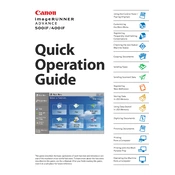
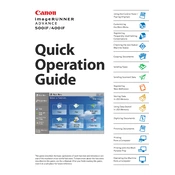
To clear a paper jam, open the front cover and gently pull out any jammed paper. Check the paper trays and output areas for any additional jams. Follow the on-screen instructions to ensure all jammed paper is removed.
Open the front cover and remove the old toner cartridge. Unpack the new cartridge and gently shake it from side to side. Insert the new cartridge into the slot until it clicks into place. Close the front cover.
Access the device's network settings via the control panel. Select 'Wireless LAN' and follow the setup wizard to connect to your wireless network, entering the necessary SSID and password information.
To perform a factory reset, navigate to the 'Settings/Registration' menu on the control panel, select 'Management Settings', and then 'Initialize All Data/Settings'. Confirm the reset process when prompted.
Routine maintenance includes regular cleaning of the glass platen, removing dust from the feeder, and checking toner levels. It's also advisable to periodically update the firmware for optimal performance.
Check if the toner cartridge is low or empty and replace it if necessary. Clean the glass platen and perform a print head alignment via the maintenance menu. Ensure that you are using the correct paper type and size settings.
Place the document on the glass platen or in the feeder, navigate to the 'Scan' function on the control panel, select 'Scan to Email', and enter the recipient's email address. Press 'Start' to begin scanning.
To reduce paper curl, ensure that you are using paper stored in a dry environment. Adjust the paper type settings in the printer's menu to match the paper being used and consider using the 'Low-Temperature' print setting if available.
Check that the power cord is securely connected to both the copier and the electrical outlet. Ensure the outlet is functioning by testing with another device. If the problem persists, contact a service technician.
Visit the Canon support website to download the latest firmware update for your copier model. Follow the instructions provided with the firmware to install it using a USB drive or network connection.