Canon imageCLASS MF7280 Easy Operation Guide
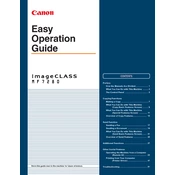
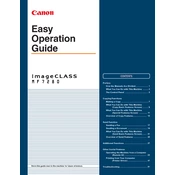
To clear a paper jam, open the front cover of the copier and gently pull out the jammed paper in the direction of the paper path to avoid tearing. Ensure that you remove all pieces of paper and then close the cover securely.
If you see a "Toner Low" warning, you should prepare to replace the toner cartridge soon. You can continue printing until the print quality starts to degrade. Replace the toner cartridge following the instructions provided in the user manual.
To improve print quality, ensure that you are using the correct type of paper and that the paper is loaded correctly. Clean the copier's scanning glass and check for any obstructions or debris in the paper path. Regular maintenance and replacing the toner cartridge when necessary can also help.
To perform a factory reset, press the 'Additional Functions' button, navigate to 'System Settings', and select 'Reset'. Following the prompts will restore the copier to its original settings. Be aware that this will erase all custom configurations.
If the copier is not connecting to the network, check the network cable connections and ensure the network settings are correctly configured. Restart the copier and the network equipment. If the issue persists, consult the network settings section in the user manual for further troubleshooting steps.
Routine maintenance includes cleaning the exterior and interior parts, such as the scanning glass and the feeder. Check for firmware updates regularly and replace consumables like the toner and drum unit as needed. Refer to the user manual for detailed maintenance procedures.
To scan documents, place the document on the scanner glass or in the document feeder. Press the 'Scan' button, select the scan type, and choose the desired destination. Follow the on-screen instructions to complete the scanning process.
If the copier produces blank pages, check if the toner cartridge is empty or improperly installed. Ensure the paper is loaded correctly and the print settings are accurate. If the issue continues, perform a cleaning cycle and check for any software updates.
To set up a new user account, access the 'User Management' settings through the 'Additional Functions' menu. Select 'Add User' and input the required information. Set the permissions as necessary and save the new account.
To replace the drum unit, open the front cover and remove the toner cartridge. Carefully take out the old drum unit and insert the new one by aligning it with the guides. Reinstall the toner cartridge and close the cover securely.