Brother SDX85 Network Setup Guide
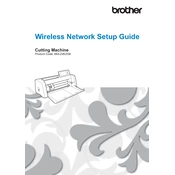
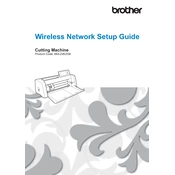
To set up your Brother SDX85, first unpack all components and assemble the stand if necessary. Connect the power cord and turn on the machine. Follow the on-screen instructions to select your language and set the initial settings. Make sure to read the user manual for detailed guidance.
The Brother SDX85 can cut a variety of materials including paper, vinyl, fabric, felt, foam, and thin woods. Be sure to check the material thickness and adjust the blade settings accordingly. Use the correct mat for each material type to ensure optimal results.
First, check the blade and mat condition, and ensure they are clean and undamaged. Verify that you have selected the correct material and blade settings. If issues persist, recalibrate the blade depth and pressure. Consult the user manual for additional troubleshooting tips.
To perform a test cut, load your material onto the mat and insert it into the machine. Access the 'Test Cut' feature from the menu, select your desired test pattern, and press 'Start'. Adjust settings based on the test results if necessary.
Regular maintenance includes cleaning the machine's exterior, checking the blade and mat for wear, and replacing them when necessary. Keep the machine in a dust-free environment, and ensure firmware is updated to the latest version for optimal performance.
To update the firmware, connect your machine to a computer with internet access. Visit the Brother support website, download the latest firmware, and follow the instructions provided to install it on your cutting machine.
It is recommended to use only Brother-approved blades to ensure compatibility and maintain warranty coverage. Third-party blades may not perform optimally and could potentially damage the machine.
To clean the cutting mat, use a plastic scraper to remove any debris. Gently wash the mat with lukewarm water and mild soap, then let it air dry. Avoid using harsh chemicals or abrasive materials that can damage the mat's adhesive surface.
Ensure the mat is inserted correctly and is free from any debris or damage. Check for any obstructions in the mat feed area. If the problem persists, try a different mat or contact Brother support for further assistance.
To calibrate the blade, access the settings menu on the machine and select 'Blade Calibration'. Follow the on-screen instructions to complete the calibration process, ensuring accurate cuts in future projects.