Brother CM300 Operation Manual Addendum
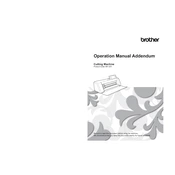
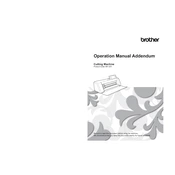
To perform a test cut on the Brother CM300, load your material onto the mat and insert it into the machine. Select 'Test Cut' from the settings menu and choose your desired shape and size. Press 'Start' to begin the test cut.
The Brother CM300 can cut a variety of materials, including paper, cardstock, vinyl, fabric, and thin foams. Always refer to the machine’s manual for recommended material thickness and settings.
To change the blade, first turn off the machine. Remove the blade holder by lifting the holder lever and pulling it out. Replace the blade in the holder and reinsert it into the machine, securing it with the holder lever.
If your machine is not cutting through the material, check the blade sharpness and adjust the blade depth. Also, ensure that the material settings are correct and that the mat is free of debris.
To clean the cutting mat, use a lint roller or mild soap and water to remove debris. Ensure the mat is dry before using it again. Regular cleaning will prolong the mat's adhesive properties.
Ensure the mat is properly aligned and inserted under the rollers. Clean the sensor area and check for any obstructions. Restart the machine if the problem persists.
The Brother CM300 does not support direct connection to a computer. However, you can transfer designs via USB flash drive using the machine's USB port.
To update the firmware, download the latest version from Brother's official website onto a USB drive. Insert the USB into the machine and follow the on-screen instructions to complete the update.
The 'Replace Blade' message indicates that the blade may be dull or damaged. Replace it with a new blade to ensure optimal cutting performance.
Since the Brother CM300 does not support Bluetooth or Wi-Fi, connectivity issues are limited to USB transfer. Ensure your USB drive is properly formatted and the files are compatible with the machine.