Brother SDX85M Operation Manual
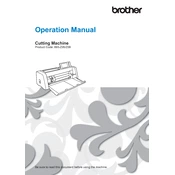
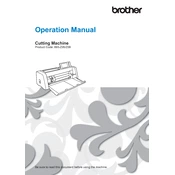
To set up the Brother SDX85M Cutting Machine, first unpack all components and assemble the machine according to the user manual. Connect it to a power source, turn it on, and follow the on-screen prompts to calibrate the blade and mat. Ensure you update any firmware if prompted.
If the machine is not cutting properly, check the blade for dullness or damage and replace it if necessary. Ensure the material is correctly loaded on the mat and that the mat is clean and sticky. Adjust the cut pressure and speed settings according to the material.
To update the firmware, connect the machine to a computer using a USB cable. Visit the Brother support website, download the latest firmware update, and follow the instructions provided to install it on your machine.
The Brother SDX85M can cut a variety of materials including paper, vinyl, fabric, and felt. Ensure you use the appropriate blade and settings for each material for optimal results.
Regular maintenance includes cleaning the blade holder, cutting mat, and machine exterior. Use a soft, dry cloth to wipe these surfaces. Regularly check for firmware updates and inspect the blade for sharpness. Store the machine in a dust-free environment when not in use.
For connection issues, ensure that all cables are securely connected. Restart both the machine and your computer. Check that the drivers are up-to-date. If using Wi-Fi, ensure the machine is within range of the router.
If the display is not turning on, check that the power cable is properly connected and the power switch is on. Try a different power outlet. If the problem persists, contact Brother support for assistance.
For accurate cutting on intricate designs, ensure the blade is sharp and properly calibrated. Use a high-tack adhesive mat to secure the material. Adjust the cutting speed to a slower setting to improve precision.
If the machine is making unusual noises, stop the operation immediately and check for any obstructions or debris in the blade or carriage. Ensure the machine is on a stable surface. If noises persist, contact Brother support.
To use the scanning feature, place the material on the cutting mat and load it into the machine. Select the 'Scan' option from the menu, and follow the prompts to scan and save the image for cutting or editing.