Brother HL-1270N Network Setup Guide
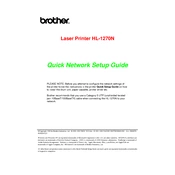
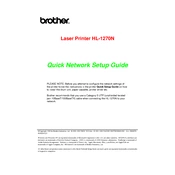
To install the Brother HL-1270N printer driver, first download the driver from the Brother website. Run the installer and follow the on-screen instructions to complete the installation process. Ensure that the printer is connected to your computer via USB or network during installation.
If the Brother HL-1270N printer is not printing, first check if it is powered on and properly connected to your computer or network. Verify that there are no paper jams and that the paper tray is loaded correctly. Ensure the printer is set as the default printer and check for any error messages on the printer's display.
To reset the drum counter on the Brother HL-1270N, open the front cover of the printer. Press and hold the 'Go' button until all the LED lights are lit, then release the button. Close the front cover, and the drum counter should be reset.
To clean your Brother HL-1270N printer, turn it off and unplug the power cord. Use a soft, lint-free cloth to gently wipe the exterior surfaces. Open the front cover and remove the toner cartridge carefully. Clean the interior with a dry, lint-free cloth. Avoid using any liquids or aerosols.
To connect the Brother HL-1270N printer to a network, ensure the printer is powered on and connected to the router using an Ethernet cable. Install the printer driver on your computer and select the network installation option. Follow the on-screen instructions to complete the setup.
If the Brother HL-1270N is printing blank pages, check the toner cartridge to ensure it is not empty or improperly installed. Verify that the correct paper size and type are selected in the printer settings. Clean the corona wire and check for any obstructions inside the printer.
To update the firmware on the Brother HL-1270N printer, download the latest firmware update tool from the Brother support website. Connect the printer to your computer and run the tool, following the on-screen instructions to complete the update process.
To replace the toner cartridge in the Brother HL-1270N, open the front cover and remove the drum and toner assembly. Gently remove the old toner cartridge from the drum unit. Unpack the new toner cartridge and insert it into the drum unit until it clicks into place. Reinstall the assembly into the printer and close the front cover.
To clear a paper jam in the Brother HL-1270N, open the front cover and remove the drum and toner assembly. Carefully remove any jammed paper, ensuring no scraps are left behind. Reinstall the assembly and close the cover. Check the paper tray for proper loading and alignment.
Faded prints from the Brother HL-1270N might be due to a low toner level or a dirty corona wire. First, remove the drum and toner assembly and gently shake it from side to side to redistribute the toner. Clean the corona wire by sliding the green tab back and forth several times. If prints remain faded, consider replacing the toner cartridge.