Brother SDX125e Network Setup Guide
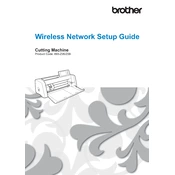
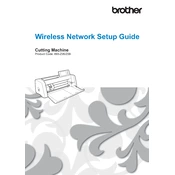
To set up the Brother SDX125e, unbox the machine and plug it into a power source. Follow the on-screen instructions to select your language and adjust settings. Install the cutting blade and mat as directed in the user manual.
The Brother SDX125e can cut a wide range of materials including paper, fabric, vinyl, and thin leather. Always refer to the machine's material compatibility guide to ensure optimal results.
If you encounter cutting issues, first check that the blade is installed correctly and not dull. Adjust the blade depth and pressure settings according to the material thickness. Ensure the mat is clean and sticky enough to hold the material in place.
Regular maintenance includes cleaning the blade and mat, checking for software updates, and ensuring the machine is dust-free. Replace blades as needed and store the machine in a dry, stable environment.
To update the firmware, download the latest firmware version from the Brother website. Connect the machine to your computer via USB and follow the instructions provided in the downloaded file to complete the update process.
Yes, the Brother SDX125e allows you to create custom designs using its built-in software or by importing designs via USB. Utilize the touch screen to adjust and edit your designs as needed.
To clean the cutting mat, gently wipe it with a lint-free cloth and warm soapy water. Avoid using any abrasive cleaners. Let it air dry completely before using it again to restore stickiness.
Ensure that the power cord is securely connected to both the machine and the power outlet. Check for any tripped circuit breakers. If the machine still doesn't power on, contact Brother support for further assistance.
To prevent tearing, ensure the blade is sharp and adjust the cutting speed and pressure according to the material's thickness. Secure the material firmly on the mat and perform a test cut before proceeding with the full design.
Yes, the Brother SDX125e can cut multiple layers of fabric. Use a high-tack adhesive mat and ensure the blade is sharp. Adjust the blade depth and pressure settings to accommodate the total thickness of the fabric layers.