Brother CM350 Quick Network Setup Guide
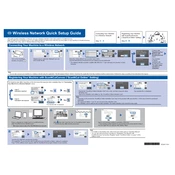
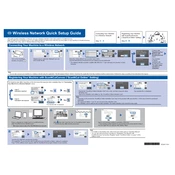
To load a cutting mat, first ensure the machine is turned on. Place your material on the mat and align it with the guidelines. Insert the mat into the feed slot and press the 'Load' button on the machine.
Check the blade depth setting and adjust it according to the thickness of your material. Ensure the blade is clean and sharp. Also, verify that the material is firmly adhered to the mat.
Visit the Brother website and download the latest firmware for the CM350. Connect your machine to the computer via USB, and follow the on-screen instructions to complete the update process.
Regularly clean the cutting mat and blade holder. Check for debris in the cutting area. Update firmware as needed and store the machine in a clean, dry environment.
Ensure the USB drive is properly formatted and contains compatible file types. Try using a different USB drive or port. If the issue persists, update the machine's firmware.
Yes, third-party materials can be used, but ensure they meet the machine's specifications. Adjust settings such as blade depth and cut pressure accordingly.
Perform a test cut on a scrap piece of material. Adjust the blade depth and pressure settings based on the test results until you achieve a clean cut.
Inspect the machine for any obstructions or debris. Ensure the blade and mat are properly seated. If noise persists, consult the user manual or contact Brother support.
Select a simple shape from the machine’s built-in designs. Load your material and mat, then execute the test cut to ensure settings are correct.
The Brother CM350 supports FCM, SVG, and PES file formats. Ensure your files are saved in one of these formats before attempting to cut.