Brother CM100DM Instruction Manual
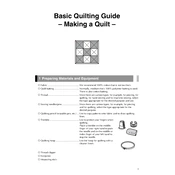
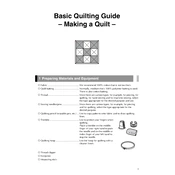
To set up your Brother CM100DM, first unbox the machine and place it on a stable surface. Connect the power cable and turn on the device. Install the blade holder and mat according to the user manual. Finally, follow the on-screen instructions to calibrate the machine.
Ensure that the blade is properly installed and not dull. Check the cut settings for material type and thickness. Adjust the blade depth and pressure settings if necessary. If problems persist, perform a test cut on scrap material.
To clean the cutting mat, use a lint-free cloth and mild soapy water. Gently wipe the surface to remove residues. Allow the mat to air dry completely before using it again. Avoid using harsh chemicals or abrasives that could damage the mat.
Ensure that the USB drive is formatted to a compatible file system (FAT32). Check if the files are saved in the correct format supported by the machine. Try using a different USB drive or port. Restart the machine if necessary.
Regularly clean the machine's exterior and interior using a soft cloth. Replace the blade when it becomes dull. Keep the cutting mat clean and free of debris. Periodically check for software updates from Brother for optimal performance.
Yes, the Brother CM100DM can cut fabric. Use a high-tack adhesive mat and a fabric blade for optimal results. Ensure that the fabric is securely adhered to the mat. Adjust the blade depth and pressure settings according to the fabric type.
Visit the Brother support website to download the latest firmware version. Connect the machine to your computer via USB. Follow the on-screen instructions to complete the firmware update process. Ensure the machine remains powered on during the update.
First, turn off the machine and unplug it for a few minutes. Plug it back in and restart. If the issue persists, perform a factory reset following the instructions in the user manual. Contact Brother support if the problem continues.
Ensure the material is flat and properly secured on the mat. Use the correct blade and settings for the material type. Perform a test cut to verify settings. Regularly calibrate the machine to maintain accuracy.
The Brother CM100DM can cut a variety of materials including paper, cardstock, vinyl, fabric, and thin plastics. Always refer to the user manual for recommended settings for each material type to ensure optimal cutting performance.