Xerox XEScan Reflection Plus Operator Manual
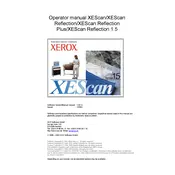
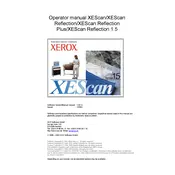
To install the Xerox XEScan Reflection Plus application, download the installation package from the Xerox support website, run the installer, and follow the on-screen instructions. Ensure that your system meets the application’s requirements.
Check for software updates and ensure that your system meets the recommended requirements. Additionally, review the application logs for any error messages and reinstall the software if necessary.
Yes, you can customize scanning settings such as resolution, color mode, and file format through the application's settings menu. Save your preferences to apply them to future scans.
Ensure that your network connection is stable and that the scanner is properly connected to your network. Check firewall settings and ensure that required ports are open. Restart the application and the scanner.
Yes, the application supports batch scanning. You can configure batch settings to scan multiple documents in a single session, improving efficiency and productivity.
Regularly update the software to the latest version, perform routine checks for software and driver updates, and clean the scanner hardware as per the manufacturer's guidelines.
Ensure the scanner is properly connected and powered on. Check for any error messages in the application, and verify that the document is correctly placed in the scanner. Restart the application if necessary.
Yes, the application allows you to configure cloud storage settings to save scanned documents directly to services like Google Drive, Dropbox, and OneDrive.
Xerox XEScan Reflection Plus supports various file formats including PDF, JPEG, TIFF, and PNG. Choose the preferred format in the application settings before scanning.
To improve scan quality, increase the resolution in the scanning settings, ensure that the scanner glass is clean, and use the correct color mode for your document type.