TC Electronic TonePrint Editor 2.0 User Manual
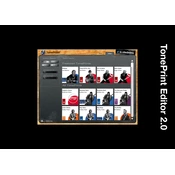
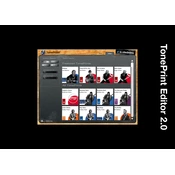
To connect your pedal, use a USB cable to link your pedal's USB port to your computer. Ensure that the TonePrint Editor 2.0 is installed and running on your computer before connecting.
First, check the USB connection and ensure the cable is properly connected. Verify that your pedal is compatible with the TonePrint Editor 2.0. Try restarting the software and reconnecting the pedal. If issues persist, check for driver updates or reinstall the application.
Yes, the TonePrint Editor 2.0 allows you to create custom TonePrints by adjusting various parameters and effects to suit your preferences. Save your creations and upload them to your pedal.
To update the firmware, connect your pedal to your computer and open the TonePrint Editor 2.0. Check for firmware updates under the settings or help menu and follow the instructions provided to update your pedal.
TonePrint Editor 2.0 is compatible with both Windows and macOS. Ensure you are using a supported version of these operating systems for optimal performance.
Start by checking all connections and ensuring your USB cable is functioning correctly. Restart both the software and your computer. Ensure no other applications are blocking the connection. If problems persist, consult the user manual or support forums for additional troubleshooting steps.
Yes, you can export your custom TonePrints from the TonePrint Editor 2.0 and share them with other users. They can then import these TonePrints into their own software and pedals.
While the TonePrint Editor 2.0 primarily focuses on customization, many pedals have a manual reset process. Refer to your pedal's user manual for the specific steps to reset it to factory settings.
Once you have created or modified a TonePrint, use the 'Send to Pedal' function in the TonePrint Editor 2.0 to transfer and save the TonePrint directly to your pedal.
If the application crashes or freezes, try restarting it. Ensure your software and operating system are up to date. Check for any conflicting applications that might be running in the background. If the issue continues, reinstall the TonePrint Editor 2.0 or contact technical support for assistance.