Synology DVA3219 v30 Administrator's Guide
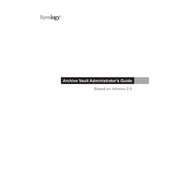
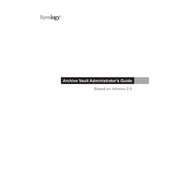
To set up the Synology DVA3219, connect it to your network and power it on. Then, use Synology Assistant or find.synology.com to find the device on your network. Follow the on-screen instructions to install DiskStation Manager (DSM).
For optimal performance, connect your cameras directly to the same network as the DVA3219. Use Surveillance Station to add and configure each camera, ensuring that you set the appropriate recording schedules and alerts.
Check the network cables and connections. Ensure that the DVA3219 and the connected devices are on the same subnet. Restart the device and verify network settings in DSM. If issues persist, consult the device logs for errors.
Regularly check for DSM and package updates to ensure your system is secure. Perform disk health checks and clean the device’s vents to prevent dust accumulation. Back up important data routinely.
To expand storage, you can add more drives to the available bays or replace existing drives with larger ones. Use the Storage Manager in DSM to manage and configure new storage volumes.
Yes, the DVA3219 is equipped with a dedicated NVIDIA® GeForce® GTX 1050 Ti GPU that supports real-time video analysis using deep learning algorithms. Configure video analytics tasks through Surveillance Station.
Use Hyper Backup to back up data to various destinations, including local drives, remote Synology NAS, or cloud services. Schedule regular backup tasks to ensure data integrity.
Ensure that the device is placed in a well-ventilated area. Clean dust from the vents and fans. Check the system logs for temperature warnings and consider using a cooling pad if necessary.
Implement strong passwords, enable firewall settings, and use built-in security tools like Security Advisor. Regularly update DSM and all installed packages to protect against vulnerabilities.
After a reset, use Hyper Backup to restore data and system configurations. Access the Control Panel to reconfigure network settings, user accounts, and other preferences as needed.