Nikon Wireless Mobile Utility User's Manual
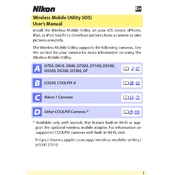
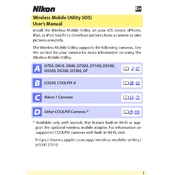
To connect your Nikon camera to the Wireless Mobile Utility app, ensure your camera has Wi-Fi capability. Turn on the camera's Wi-Fi, select the camera's network on your smartphone, and open the app. Follow the on-screen instructions to complete the connection.
If the app fails to connect, ensure both devices are on the same network, restart the app, and power cycle the camera. Also, check for app and firmware updates. If issues persist, consult the user manual for specific troubleshooting steps.
The Wireless Mobile Utility app primarily supports JPEG image transfer. For RAW files, consider using a direct connection to a computer or a compatible card reader.
To use your smartphone as a remote control, connect it to your camera via the Wireless Mobile Utility app. Once connected, navigate to the remote shooting section in the app to control your camera's shutter and settings remotely.
The Wireless Mobile Utility app is compatible with iOS and Android devices. Ensure your device runs a supported version of the operating system. Check Nikon's official website for the latest compatibility details.
Slow image transfer speed can result from weak Wi-Fi signals or large file sizes. Ensure a strong Wi-Fi connection and consider transferring smaller batches of images or optimizing image sizes before transfer.
To update the app, visit your device's app store (Google Play Store or Apple App Store), search for "Nikon Wireless Mobile Utility," and tap the update button if available.
Yes, if your camera supports geotagging and your smartphone has GPS enabled, the app can add location data to your photos. Ensure GPS is active on your smartphone before shooting.
If the app crashes, try restarting your smartphone, clearing the app cache, and checking for updates. Reinstall the app if issues persist. Contact Nikon support if the problem continues.
The app uses standard Wi-Fi security protocols. To enhance security, use strong passwords for your Wi-Fi network and keep your device's software updated. Avoid using public Wi-Fi networks when transferring sensitive data.