Xerox DocuColor 7000 Operator Manual
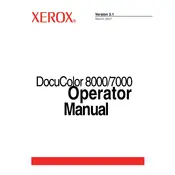
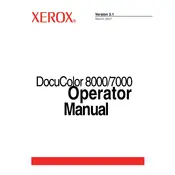
To resolve paper jams, first turn off the printer. Open the paper trays and remove any jammed paper gently. Check the paper path and rollers for any remaining fragments. Close the trays and turn the printer back on.
Regular maintenance includes weekly cleaning of the paper path and monthly checks of the toner and drum units. It's also advised to perform a full diagnostic check every six months.
Ensure that you are using the correct paper type and quality. Regularly clean the print heads and calibrate the printer. Adjust the print settings to match the specific requirements of your print job.
Remove the toner cartridge and shake it gently side to side. Reinstall the cartridge, ensuring it clicks into place. If the problem persists, reboot the printer and check for firmware updates.
Access the printer's control panel, navigate to the network settings menu, and enter the required network information. Save changes and restart the printer to apply the new settings.
Check the toner levels and replace if necessary. Clean the printheads and check the print density settings. Perform a calibration to ensure optimal print quality.
Visit the Xerox support website to download the latest firmware. Follow the instructions provided to upload the firmware to your printer via USB or network connection.
Check the network connection and ensure the cables are securely connected. Restart both the printer and the router. Update the printer drivers on your computer.
Refer to the printer's user manual for specific error codes. Most errors can be cleared by turning off the printer, waiting a few seconds, and turning it back on.
Open the printer's utility software and select the print head alignment option. Follow the on-screen instructions to complete the alignment process.