Snap-on Modis Family Report Instructions
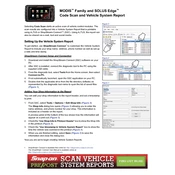
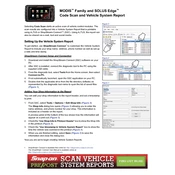
To update the software on your Snap-on Modis scanner, connect the device to a Wi-Fi network, navigate to the 'Update' section in the settings menu, and follow the on-screen instructions to download and install the latest update.
If your Modis scanner is not powering on, check the battery charge level and ensure it is fully charged. If the problem persists, try using a different power cable or adapter. If none of these solutions work, consider contacting Snap-on support for further assistance.
To perform a factory reset on the Modis scanner, go to the 'Settings' menu, select 'Factory Reset', and confirm your choice. Please note that this will erase all data and settings from the device.
The Snap-on Modis scanner is compatible with a wide range of domestic, Asian, and European vehicles. For a detailed compatibility list, refer to the official Snap-on website or your user manual.
To connect the Modis scanner to a vehicle's OBD-II port, locate the port usually found under the dashboard, and plug in the scanner's OBD-II connector. Ensure the connection is secure before starting diagnostics.
Yes, you can print diagnostic reports directly from the Modis scanner by connecting it to a compatible printer via USB or Wi-Fi, and selecting the 'Print' option from the report screen.
If the touchscreen is unresponsive, try restarting the device. If the issue persists, check for any available software updates. If neither solution works, contact Snap-on support for further assistance.
To back up data from your Modis scanner, connect it to a PC using a USB cable, and use the data management software provided by Snap-on to transfer and save your data securely.
If your Modis scanner is not connecting to Wi-Fi, ensure that the Wi-Fi network is active and within range. Check the network password for accuracy and try reconnecting. If problems persist, restart the scanner and router.
To perform a system scan with the Modis scanner, connect it to the vehicle's OBD-II port, power on the scanner, select 'System Scan' from the main menu, and follow the prompts to complete the scan.