OnePlus Buds Z User's Guide
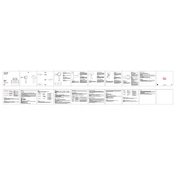
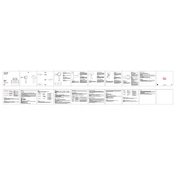
To pair your OnePlus Buds Z, open the charging case, press and hold the function button until the LED indicator flashes white. On your smartphone, go to Bluetooth settings and select 'OnePlus Buds Z' from the available devices.
Ensure the charging case is connected to a power source and the buds are correctly placed inside. Clean the charging contacts on both the buds and the case, and try using a different charging cable or adapter if necessary.
Place the buds inside the charging case and leave the lid open. Press and hold the function button for 10 seconds until the LED indicator flashes red, then white, indicating a successful reset.
Check if both buds are charged. Place them back in the case and ensure they are properly seated. If the issue persists, reset the buds and pair them again with your device.
Use the OnePlus Buds app on your smartphone. Connect your buds, and if an update is available, follow the on-screen instructions to download and install the latest firmware.
The OnePlus Buds Z have an IP55 rating, meaning they are resistant to dust and can withstand low-pressure water jets from any direction.
Install the OnePlus Buds app, connect your Buds Z, and navigate to the 'Touch Settings' section. From there, you can customize single and double-tap actions for each earbud.
Ensure both the buds and your device are fully charged. Try adjusting the volume levels and check for any obstructions or interference. Cleaning the earbuds' mesh might also help improve sound quality.
Keep the buds and case clean and dry. Avoid exposing them to extreme temperatures, and store them inside the case when not in use to protect against dust and debris.
Yes, you can use either the left or right earbud independently for calls or music. Simply remove one earbud from the case and connect it to your device.