OnePlus 7T User's Manual
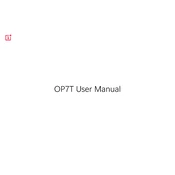
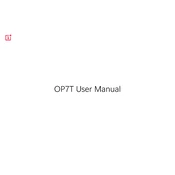
To take a screenshot on the OnePlus 7T, press and hold the Volume Down and Power buttons simultaneously until you see the screenshot animation. You can also swipe down with three fingers on the screen to capture a screenshot.
To enable dark mode on the OnePlus 7T, go to Settings > Display > Theme, and select 'Dark'. This will apply the dark theme across the system and supported apps.
If your OnePlus 7T is not charging, try using a different charger and cable, inspect the charging port for debris, and restart the phone. If the issue persists, contact OnePlus support for further assistance.
To reset your OnePlus 7T to factory settings, go to Settings > System > Reset options > Erase all data (factory reset). Confirm your choice, and your phone will be reset to its original settings.
To improve battery life on the OnePlus 7T, reduce screen brightness, enable battery saver mode, restrict background apps, and disable unused connectivity features like Bluetooth and GPS.
Use the OnePlus Switch app to transfer data from your old phone to the OnePlus 7T. Install the app on both devices, follow the on-screen instructions to connect them, and select the data you want to transfer.
To free up storage space on the OnePlus 7T, uninstall unused apps, clear app cache, use cloud storage for photos and videos, and delete downloaded files you no longer need.
If the fingerprint sensor is not working on the OnePlus 7T, clean the sensor area, ensure your fingers are dry, re-register your fingerprints, and update the phone's software.
To enable Developer Options on the OnePlus 7T, go to Settings > About phone, then tap 'Build number' seven times. You will see a notification that Developer Options are now enabled, accessible under Settings > System.
To use split-screen mode on the OnePlus 7T, open the recent apps screen, tap the app icon at the top of an app's preview, and select 'Split screen'. Choose the second app to display both apps simultaneously.