OnePlus 8T User's Manual
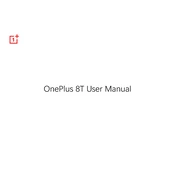
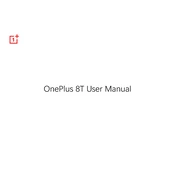
To take a screenshot on the OnePlus 8T, press and hold the Power and Volume Down buttons simultaneously until you see the screen flash. The screenshot will be saved in your phone's Gallery app.
First, check if the charger and cable are working by testing them with another device. Ensure the charging port is clean and free from debris. If the device still doesn't charge, try a different power outlet or consider replacing the charging cable or adapter.
To enable Dark Mode, go to Settings > Display > Theme, and select 'Dark'. Dark Mode can help reduce eye strain and save battery life.
To improve performance, clear the cache by going to Settings > Storage > Cached Data, and then tap 'Clear Cache'. Additionally, uninstall unused apps and ensure your software is up to date.
To reset your OnePlus 8T, go to Settings > System > Reset Options > Erase All Data (Factory Reset). Confirm your selection and wait for the process to complete. Make sure to back up your data first.
Use the OnePlus Switch app, which allows you to transfer data such as contacts, messages, and photos from your old device to the OnePlus 8T seamlessly.
To improve battery life, reduce screen brightness, limit background app activity, and use Battery Saver mode. Also, consider disabling features like Bluetooth and GPS when not in use.
Go to Settings > System > System Updates, and tap 'Check for Updates'. If an update is available, follow the on-screen instructions to download and install it.
Yes, you can customize the alert slider by going to Settings > Buttons & Gestures > Alert Slider. Here, you can set the slider to control different notification profiles like Silent, Vibrate, and Ring.
To enable 5G, ensure your carrier supports 5G and that it's included in your plan. Then, go to Settings > Wi-Fi & Network > SIM & Network. Select your SIM card and choose 'Preferred network type' to enable 5G.