Realme Buds Q User's Manual
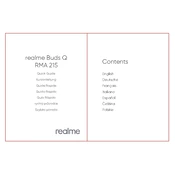
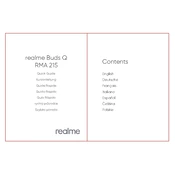
To pair your Realme Buds Q, turn on Bluetooth on your smartphone, open the case of your Buds Q, and search for "Realme Buds Q" in the available devices list. Tap to connect.
Ensure that the charging case is connected to a power source and the earbuds are correctly placed in the case. Check for any debris in the charging ports and clean if necessary.
To reset, place both earbuds in the charging case, keep the lid open, and press and hold the button on the case for about 10 seconds until the LED indicator flashes, indicating a reset.
Use a soft, dry cloth to wipe the earbuds and the case. Avoid using liquids or chemicals. Clean the ear tips separately with a slightly damp cloth if needed.
Ensure your Realme Buds Q is connected to the Realme Link app. Check for firmware updates within the app and follow the on-screen instructions to update.
Make sure the earbuds are properly fitted in your ears. Check for any obstructions in the speaker grill. Also, ensure that your device's audio settings are optimized.
Yes, you can use either the left or right earbud independently by simply taking one out of the case and connecting to your device.
Ensure that your earbuds are within the Bluetooth range of your device. Avoid interference from other wireless devices and update the firmware using the Realme Link app.
You can control music playback using touch controls: double-tap to play/pause, triple-tap to skip to the next track, and long-press on either earbud to activate voice assistant.
Yes, the Realme Buds Q is designed to be comfortable and secure for workouts, with an IPX4 water resistance rating, making them suitable for sweat and light rain.