OnePlus 7T Pro User's Manual
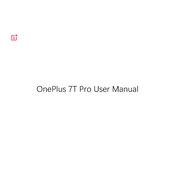
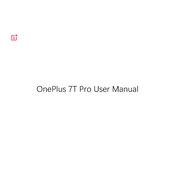
To take a screenshot on the OnePlus 7T Pro, press and hold the Power button and the Volume Down button simultaneously until the screen flashes. The screenshot will be saved in your Gallery.
To perform a factory reset, go to Settings > System > Reset options > Erase all data (factory reset). Confirm your selection and follow the on-screen instructions to complete the process.
Several factors can cause battery drain. Check for apps running in the background, reduce screen brightness, disable features like Bluetooth and GPS when not needed, and ensure your software is up to date.
Ensure you have the latest software updates installed. Use features like Nightscape for low-light shots, and try manual mode for more control over your photography settings.
Check the charging cable and adapter for any damage. Try using a different charger. Clean the charging port gently with a dry brush or compressed air. If issues persist, contact OnePlus support.
To enable Dark Mode, go to Settings > Display > Theme and select Dark. You can also schedule Dark Mode to activate at specific times.
Use the OnePlus Switch app to transfer data from your old phone to the OnePlus 7T Pro. Install the app on both devices, follow the on-screen instructions to connect them, and select the data you wish to transfer.
Clear cache by going to Settings > Storage > Cached data. Uninstall unused apps and disable animations by enabling Developer Options and reducing animation scales. Restart the phone regularly.
Use a microfiber cloth to gently wipe the screen. If needed, slightly dampen the cloth with water or a screen-safe cleaner. Avoid using paper towels or abrasive materials.
Go to Settings > Security & lock screen > Face Unlock. Follow the on-screen instructions to register your face. Ensure you're in a well-lit environment during setup for better accuracy.