OnePlus 5T User's Manual
To take a screenshot on the OnePlus 5T, press and hold the Power button and Volume Down button simultaneously until the screen flashes and a screenshot is saved.
To enable Developer Options, go to Settings > About Phone, then tap on 'Build Number' seven times until you see a message indicating Developer Options are enabled.
To clear the cache, go to Settings > Storage & memory > Cached data, then tap on 'Cached data' and confirm to clear.
If your OnePlus 5T won't turn on, try performing a hard reset by holding the Power button for 10-15 seconds. If it still doesn't turn on, charge the device for at least 30 minutes before trying again.
To improve battery life, reduce screen brightness, disable unused apps running in the background, turn off location services when not needed, and enable Battery Saver mode.
To reset network settings, go to Settings > Backup & reset > Network settings reset, then tap 'Reset settings' to confirm.
To update the software, go to Settings > System updates and tap on 'Check for updates'. If an update is available, follow the on-screen instructions to download and install it.
To set up facial recognition, go to Settings > Security & lock screen > Face Unlock, then follow the instructions to register your face.
To free up storage, uninstall unused apps, clear app caches, move photos and videos to cloud storage, and delete unnecessary files.
If your OnePlus 5T is overheating, close any unused apps, avoid using the device while charging, and remove the case to help dissipate heat.