Olympus VN-731PC User Manual
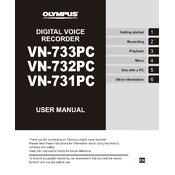
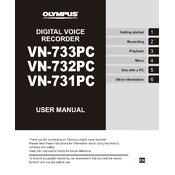
To transfer recordings, connect the VN-731PC to your computer using the provided USB cable. The device should appear as a removable drive. Open the drive, navigate to the recordings folder, and copy the files to your computer.
First, ensure the batteries are correctly installed and have sufficient charge. If the device still doesn't turn on, try replacing the batteries with new ones. If the problem persists, a reset might help; remove the batteries for a few minutes before reinserting them.
To extend battery life, use alkaline batteries, avoid using the backlight unnecessarily, and turn off the recorder when not in use. Additionally, adjust the recording mode to a lower quality if high-quality recordings are not needed, as this consumes less power.
The VN-731PC offers several recording modes, including HQ (High Quality), SP (Standard Play), and LP (Long Play). Each mode provides a different balance of recording quality and storage capacity.
To delete a file, select the desired recording using the arrow buttons, then press the 'Erase' button. Confirm the deletion by pressing the 'Erase' button again when prompted.
No, the VN-731PC cannot record audio while connected to a computer via USB. It functions as a storage device in this mode, and recording capabilities are disabled.
To set the date and time, turn on the device and press the 'Menu' button. Navigate to the 'Device Menu' using the arrow keys, select 'Time & Date', and follow the prompts to set the current date and time.
Ensure the microphone is not obstructed and is positioned properly. Use the 'Low Cut Filter' feature to reduce low-frequency noise, and consider changing the recording environment if possible to minimize background noise.
To enable voice activation, press the 'Menu' button, navigate to the 'Rec Menu', and select 'VCVA'. Turn it on to allow the recorder to automatically start and stop recording based on sound levels.
Yes, the VN-731PC has a microphone jack that allows you to connect an external microphone. Ensure the microphone is compatible and properly connected to the recorder for optimal performance.