Olympus DS-2000 Instructions Manual
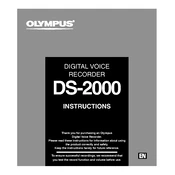
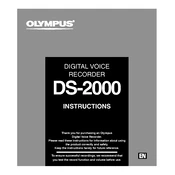
To transfer audio files, connect the DS-2000 to your computer using the provided USB cable. Once connected, the device should be recognized as a removable drive. You can then navigate to the device in your file manager and copy the files to your computer.
First, check if the batteries are correctly installed and not depleted. Replace them if necessary. If the device still does not turn on, try using a different set of batteries or check for any visible damage to the battery compartment.
Ensure you are recording in a quiet environment and keep the microphone close to the sound source. You can also adjust the recording mode to a higher quality setting through the device menu.
To delete recordings, navigate to the file you want to delete using the device's menu. Once selected, press the 'Erase' button and confirm the deletion when prompted.
The maximum recording time depends on the recording quality setting. At standard quality, the DS-2000 can record up to 330 minutes. Lower quality settings allow for longer recording times.
Keep the device clean and dry. Avoid exposing it to extreme temperatures. Regularly check the battery compartment for corrosion and clean if necessary. Store the device in a protective case when not in use.
Yes, you can use rechargeable NiMH batteries. Ensure they are fully charged before use and replace them with fresh ones as needed to maintain optimal performance.
If the device freezes, try removing and reinserting the batteries to reset it. Ensure the batteries have enough charge. If the problem persists, consult the user manual or contact Olympus support.
To change the recording mode, access the menu by pressing the 'Menu' button. Navigate to the 'Rec Mode' option and select your desired recording quality setting. Confirm your selection to apply changes.
To secure your recordings, regularly backup files to your computer. Consider using a password-protected folder on your computer to store sensitive recordings.