Olympus DM-901 User Manual
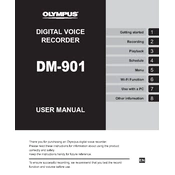
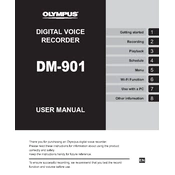
To transfer recordings, connect the Olympus DM-901 to your computer using the provided USB cable. Once connected, the device will appear as a removable drive on your computer. Open the drive to access and copy your recordings to your desired location on the computer.
If the device is not turning on, check if the batteries are properly installed and charged. Replace them if necessary. Alternatively, try connecting the device to a power source via the USB cable to see if it powers on. If the problem persists, consult the user manual or contact Olympus support.
To improve recording quality, ensure you are using the highest quality recording settings available in the menu. Position the recorder close to the audio source and minimize background noise. Use the low-cut filter to reduce low-frequency noise if necessary.
The maximum recording time depends on the selected recording quality and available memory. At the highest quality setting, the recording time is shorter. Refer to the user manual for specific recording times based on different quality settings and memory capacity.
To reset the device to factory settings, go to the menu and select 'System', then choose 'Reset Settings'. Confirm your selection to restore the device to its original factory settings.
Yes, the Olympus DM-901 is compatible with external microphones. Connect the microphone to the microphone jack on the recorder. Ensure the microphone is properly selected in the settings for optimal performance.
To update the firmware, visit the Olympus website to download the latest firmware version for the DM-901. Connect your device to the computer and follow the instructions provided with the firmware download to complete the update process.
Ensure that the microphone is not obstructed and that you are using the appropriate recording settings for your environment. Try reducing the recording level or using the low-cut filter to minimize distortion and improve audio clarity.
To delete recordings, navigate to the file you wish to delete in the device’s menu. Select the file and choose the 'Delete' option. Confirm the deletion when prompted to remove the recording from the device.
The Olympus DM-901 is primarily designed as a voice recorder and may not function as a USB microphone for a computer. Check the device specifications and software compatibility for any available features regarding USB microphone functionality.