Olympus DM-7 User Manual
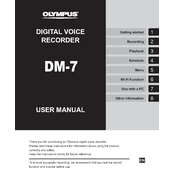
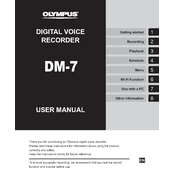
To perform a factory reset on your Olympus DM-7, go to the Menu, select "Device Menu", then choose "Reset Settings" and confirm your selection. This will restore the device to its default settings.
First, ensure that the battery is charged. If the device still doesn’t turn on, try removing and reinserting the battery. If the problem persists, consider replacing the battery or contacting Olympus support.
Connect the Olympus DM-7 to your computer using the USB cable provided. Once connected, the device should appear as a removable drive on your computer. You can then drag and drop the audio files to your desired location.
Yes, the Olympus DM-7 has a 3.5mm microphone jack which allows you to connect an external microphone for enhanced audio recording quality.
To update the firmware, download the latest firmware version from the Olympus website, connect your DM-7 to your computer, and follow the instructions provided with the firmware file.
The Olympus DM-7 supports recording in MP3 and PCM (WAV) formats, allowing flexibility based on your quality and storage needs.
To improve battery life, reduce the backlight time, disable features like Wi-Fi when not in use, and use a lower recording quality setting if high quality is not necessary.
Yes, the Olympus DM-7 allows you to password protect your device to prevent unauthorized access to your recordings. This option can be set up through the device settings menu.
While the DM-7 has basic editing features like splitting and partial deletion, for advanced editing, transfer the files to a computer and use audio editing software.
Ensure the USB cable is properly connected and try a different USB port. If it’s still not recognized, check for driver updates or restart your computer.