Olympus DM-2 Instructions Manual
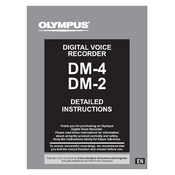
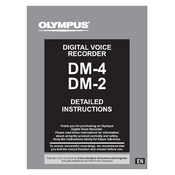
To format the memory on your Olympus DM-2, go to the Menu, select 'Device Menu', then choose 'Format'. Follow the on-screen instructions to complete the formatting process. Remember that formatting will erase all data on the device.
First, check if the battery is charged. If not, connect the device to a power source using the USB cable. If the device still does not turn on, try resetting it by removing and reinserting the battery. If the problem persists, contact Olympus support.
Connect the DM-2 to your computer using a USB cable. Once connected, the device should appear as a removable drive on your computer. Open the drive, locate your recordings, and drag them to your desired folder on your computer.
Use a soft, dry cloth to gently clean the exterior of the device. Avoid using any harsh chemicals or water. Regularly check the microphone and speaker openings for dust and debris. Store the device in a cool, dry place when not in use.
To improve battery life, reduce the backlight brightness, turn off unnecessary features like Wi-Fi or Bluetooth when not in use, and ensure the device is fully charged before use. Also, consider using high-quality rechargeable batteries.
Yes, the Olympus DM-2 supports multiple audio formats including MP3 and PCM. You can change the recording format by accessing the 'Recording Menu' from the device's menu options.
Visit the Olympus website to check for the latest firmware updates for the DM-2. Download the update file and follow the instructions provided to apply the firmware update to your device.
Check the microphone sensitivity settings and adjust them if necessary. Ensure that the microphone is not obstructed and that you are not recording in an overly loud environment. If distortion persists, try using an external microphone.
Yes, the Olympus DM-2 has a microphone jack that allows you to connect an external microphone. Ensure that the microphone is compatible and securely connected to the device for optimal recording quality.
To enable voice activation, access the 'Recording Menu' and select 'VCVA' (Variable Control Voice Actuator). Adjust the sensitivity settings according to your preference to ensure the device records only when sound is detected.