LG 34UC87C 34UC87C-B.AUS Function Guide
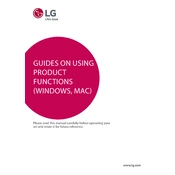
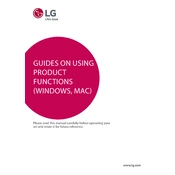
To adjust the screen resolution, right-click on your desktop and select "Display settings." Under "Resolution," select the recommended resolution for optimal display, which is 3440 x 1440 for the LG 34UC87C monitor.
Ensure that the power cable is securely connected to both the monitor and the power outlet. Check if the power LED is on. If not, try a different outlet or replace the power cable. If the issue persists, contact LG support.
Use the monitor's on-screen display (OSD) menu to access the color settings. Navigate to the "Picture" menu and adjust the color temperature and individual RGB levels. For precise calibration, consider using a color calibration tool.
Check if the monitor is in the correct input mode. Use the "Input" button on the monitor to cycle through input sources. Ensure that the video cable is securely connected to both the monitor and the computer.
To enable FreeSync, access the OSD menu, navigate to the "Picture" settings, and turn on the FreeSync option. Ensure your graphics card supports FreeSync and that it is enabled in your graphics card settings.
Turn off the monitor and unplug it. Use a microfiber cloth slightly dampened with water or a screen cleaner. Gently wipe the screen, avoiding excessive pressure. Do not use paper towels, as they can scratch the screen.
The monitor supports multiple inputs, including HDMI and DisplayPort. Connect devices to these ports and use the "Input" button on the monitor to switch between them. Ensure each device is set to output to the monitor.
Check that the volume is not muted and is turned up in the OSD menu. Ensure the audio output is set to the monitor in your computer's sound settings. Verify that the audio cable is properly connected if using external audio sources.
Visit the LG support website and download the latest firmware for the 34UC87C model. Follow the provided instructions, which typically involve transferring the firmware file to a USB drive and connecting it to the monitor's service port.
Ensure that the cable connections are secure and not damaged. Check if the refresh rate is set to the recommended value (usually 60Hz) in your computer's display settings. If using FreeSync, ensure it is compatible and properly configured.