LG 31MU97 31MU97-B.AUS Function Guide
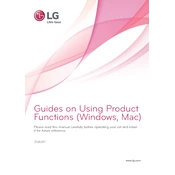
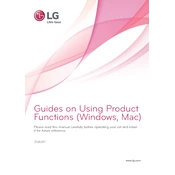
To calibrate the LG 31MU97, use the included True Color Finder software. Connect the monitor to your computer, launch the software, and follow the calibration wizard. For optimal results, use a colorimeter.
Ensure that the power cable is securely connected to both the monitor and the power outlet. Check for any blown fuses or tripped breakers. If the problem persists, try a different power outlet or cable.
The LG 31MU97 supports multiple inputs including HDMI, DisplayPort, and Mini DisplayPort. Use the appropriate cables to connect your devices. You can switch inputs using the monitor's on-screen menu.
The native resolution for the LG 31MU97 is 4096 x 2160. For the best image quality, use this resolution setting.
First, check the cable connections to ensure they are secure. Try using a different cable or port. Update your graphics driver and ensure the monitor's firmware is up to date.
Regularly clean the screen with a soft, dry cloth to remove dust. Avoid using harsh chemicals. Ensure the ventilation slots are unobstructed to prevent overheating.
Use the monitor's on-screen display (OSD) menu to adjust brightness and contrast. Access the OSD by pressing the joystick button located at the bottom of the monitor.
Check if the color settings have been altered via the OSD menu. Perform a factory reset if necessary. Ensure your graphics card settings are correctly configured and consider recalibrating the monitor.
Access the monitor's on-screen display menu and navigate to the 'Game Adjust' section. Enable FreeSync from there. Ensure your graphics card also supports FreeSync and has it enabled in its settings.
The LG 31MU97 has a typical response time of 5ms, which is suitable for most professional applications like photo and video editing. It ensures smooth motion with minimal ghosting.