LG 49UH5B 49UH5B-B.AUS Owner's Manual
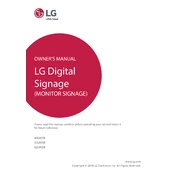
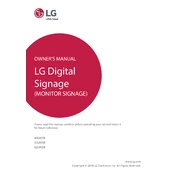
To perform a factory reset on the LG 49UH5B, navigate to the Settings menu, select General, then choose Reset to Initial Settings. Confirm the reset when prompted.
Ensure that the signage is properly connected to a power source and that all cables are securely attached. Check the input source settings to confirm it matches the connected device.
Visit the LG support website to download the latest firmware. Transfer the firmware to a USB drive, then insert the USB into the display. Navigate to the Settings menu, select General, then choose About This TV, and select Update.
Ensure the display is in a well-ventilated area and that no vents are blocked. Consider reducing the brightness or operating time if the problem persists.
Go to the Settings menu, select Network, then choose Wi-Fi Connection. Select your network from the list and enter the password if required.
Access the Picture settings in the menu and adjust the color settings. You can also use the built-in calibration tools for more precise adjustments.
Yes, you can schedule automatic power on/off by navigating to Settings, selecting General, then Timers, and configuring the On/Off Timer.
Refer to the VESA mounting instructions provided in the user manual. Ensure you use the appropriate wall mount bracket and follow the installation guidelines.
Use a soft, dry cloth to gently wipe the screen. Avoid using harsh chemicals or abrasive materials that can damage the screen surface.
Ensure that cables are securely connected and the correct input source is selected. Try using different cables or ports to isolate the issue. Restarting both the display and the external device can also help resolve connectivity problems.