Dell Wyse 5470 BIOS Upgrade Guide
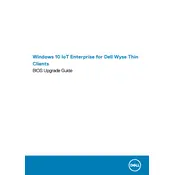
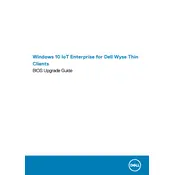
To connect to a Wi-Fi network, click on the network icon in the taskbar, select your Wi-Fi network from the list, and enter the network password if prompted. Ensure that the Wi-Fi module is enabled in the BIOS settings.
To reset to factory settings, power off the device, then power it on and press the 'P' key during boot to enter the BIOS menu. Navigate to 'Maintenance' and select 'Factory Reset'. Confirm to proceed with the reset.
If the device is not booting, check the power supply and connections. Ensure that the monitor is connected properly. Try resetting the BIOS settings by removing the CMOS battery for a few minutes and then reinserting it.
To update the firmware, download the latest firmware from the Dell support website. Transfer the firmware file to a USB drive, insert it into the device, and boot from the USB. Follow the on-screen instructions to complete the update.
Yes, the Dell Wyse 5470 supports multiple monitors. Connect the monitors to the available display ports and configure the display settings in the operating system to extend or duplicate the display.
Check the network cables and connections, and ensure that the network settings are correctly configured. Use the built-in network diagnostic tool to identify and resolve common issues. Restart the device and network equipment if necessary.
Install the necessary remote desktop software or client on the thin client. Enter the server address, username, and password to connect. Ensure the server is configured to allow remote desktop connections.
To improve performance, ensure that the thin client is running the latest firmware and software updates. Optimize the network settings and reduce the number of background applications. Consider increasing the RAM if possible.
Regularly clean the device to prevent dust buildup, ensure adequate ventilation, and check for firmware and software updates. Verify that the network and power connections are secure.
USB redirection can be configured through the thin client's management software. Enable USB redirection in the settings and specify which USB devices should be redirected to the virtual desktop infrastructure (VDI) session.