Dell Wyse 3030 LT Quick Start Guide
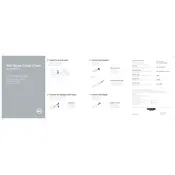
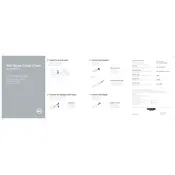
To perform a factory reset, power on the device and press the 'Del' key during the boot process to enter the BIOS. Navigate to the 'Maintenance' section and select 'Reset to Factory Default'. Confirm and restart the device.
Download the latest firmware from the Dell Support website, copy it to a USB drive, and connect it to the thin client. Boot into the BIOS, select 'Firmware Update', and follow the on-screen instructions to complete the update.
Access the network settings from the system tray, select 'Wi-Fi', choose your network, and enter the necessary credentials to connect. Ensure that the Wi-Fi module is enabled in the BIOS if you encounter issues.
Check all cable connections and ensure that the power supply is working. Try connecting to a different monitor. Access the BIOS to verify boot order settings and perform diagnostics if necessary.
Connect both monitors to the available video outputs. Go to display settings in the operating system and configure the monitors to extend or duplicate the display. Ensure drivers are updated if any issues occur.
Thin clients are designed for specific tasks and may have limited storage and processing power. Check the compatibility and storage capacity before attempting to install additional software.
Regularly check for firmware updates, clean the exterior to prevent dust build-up, and ensure that the device has adequate ventilation to prevent overheating.
Ensure that network cables are securely connected. Check network settings and verify IP configuration. Use the built-in diagnostic tools to test connectivity and consult the network administrator if needed.
Install and configure a remote desktop client application. Enter the IP address of the remote server and the necessary credentials to establish a connection. Ensure network settings allow remote access.
Access the BIOS setup, navigate to the 'Boot' menu, and enable USB boot by adjusting the boot order. Save changes and restart the device with the bootable USB connected.