Dell Vostro 3591 Service Manual
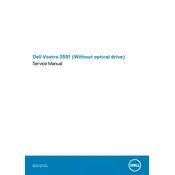
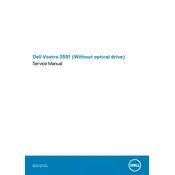
To perform a factory reset, restart your laptop and press F8 until the Advanced Boot Options appear. Choose 'Repair Your Computer', then select 'Dell Factory Image Restore'. Follow the on-screen instructions to complete the reset.
First, ensure the battery is charged and the power adapter is connected properly. Try a hard reset by removing the battery and power cable, then holding the power button for 15 seconds. Reconnect the power and try again.
To extend battery life, adjust power settings to 'Power Saver', reduce screen brightness, disable unnecessary programs at startup, and disconnect external devices when not in use.
Turn off the laptop and disconnect all peripherals. Remove the battery and unscrew the back panel. Locate the RAM slots, insert the new RAM module, secure the panel, and replace the battery. Power on the laptop to check if the RAM is recognized.
Check if Wi-Fi is enabled and airplane mode is off. Restart your router and laptop. Update Wi-Fi drivers from the Device Manager. If the problem persists, reset the network settings.
Turn off the laptop and unplug it. Use compressed air to blow away debris. For deeper cleaning, gently wipe the keys with a microfiber cloth slightly dampened with isopropyl alcohol. Avoid using too much liquid.
Visit the Dell Support website, download the latest BIOS update for Vostro 3591, and save it on your laptop. Run the executable file and follow the instructions carefully to complete the update.
Ensure the touchpad is not disabled in the settings. Update or reinstall the touchpad driver via Device Manager. If the issue persists, check for any hardware issues at a service center.
Connect the monitor to your laptop using an HDMI cable. Press 'Windows + P' and select a display mode ('Duplicate', 'Extend', etc.). Ensure the monitor is set to the correct source input.
Run the built-in Dell Diagnostics tool to detect any issues. Regularly update software and drivers. Consider upgrading hardware components like RAM or switching to an SSD for better performance.