Dell Wyse 3040 Security Configuration Guide
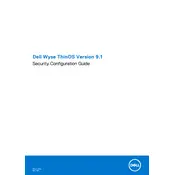
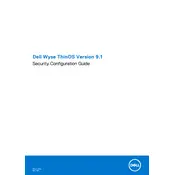
To perform a factory reset on the Dell Wyse 3040 Thin Client, reboot the device and during the boot-up process, press and hold the 'P' key until you see the boot menu. Select the 'Factory Reset' option and follow the on-screen instructions.
To update the firmware, download the latest firmware from Dell's official website. Transfer the firmware file to a USB drive. Insert the USB into the Wyse 3040, reboot the device, and follow the on-screen instructions to update the firmware from the USB.
Access the system settings by logging in as an administrator. Navigate to 'Network' settings, where you can configure Ethernet or Wi-Fi connections, set up static IP addresses, or configure DNS settings.
First, check the power adapter and ensure it is properly connected. Verify that the power outlet is functional. If the problem persists, try using a different power adapter or contact Dell support for further assistance.
Go to the 'Network & Internet' settings in the system menu. Select 'Wi-Fi' and enable the wireless option. Choose the desired network from the list, enter the password, and connect.
Yes, the Dell Wyse 3040 supports dual monitor configurations. Use the two DisplayPort outputs to connect your monitors. You can configure display settings in the operating system to extend or duplicate screens.
Ensure that you are running the latest firmware and software updates. Check for any unnecessary applications running in the background and close them. Consider increasing virtual memory or consult Dell support for further optimization tips.
Use the installed remote desktop client application. Enter the remote system's IP address or hostname, provide the necessary login credentials, and establish the connection. Ensure network and firewall settings allow for remote desktop connections.
The Dell Wyse 3040 supports several operating systems, including ThinOS, Windows 10 IoT Enterprise, and Linux-based thin client OS. Check Dell's official documentation for compatibility and installation instructions.
To secure your device, ensure that you have the latest security updates installed. Use strong, unique passwords for all user accounts. Enable firewall settings and consider using endpoint security solutions that are compatible with thin clients.