Dell Wyse 7030 Quick Start Guide
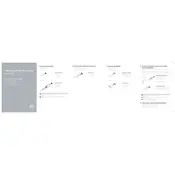
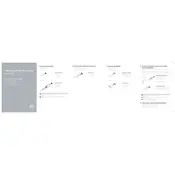
To set up your Dell Wyse 7030, connect the monitor, keyboard, and mouse, and then connect the power supply. Power on the device and follow the on-screen instructions to configure the network, user accounts, and server connections as required.
Ensure the power cable is securely connected to both the thin client and the power outlet. Check for any visible damage to the cable. If the issue persists, try a different power outlet or adapter. If the problem remains unresolved, contact Dell support for further assistance.
To update the firmware, visit the Dell support website and download the latest firmware version for the Wyse 7030. Use the Wyse Device Manager or USB firmware tool to apply the update, following the provided instructions carefully.
Regularly clean the device to prevent dust accumulation, check connections to ensure they are secure, and perform periodic software updates to maintain performance and security. Back up configuration settings to avoid data loss.
To reset to factory settings, access the BIOS during boot by pressing the specified key (usually 'F2' or 'Del'). Navigate to the 'Maintenance' or 'Security' tab and select 'Restore Factory Defaults' or similar option. Confirm the action and restart the device.
Yes, the Dell Wyse 7030 supports dual monitor setups. Connect the monitors to the available display ports and configure the display settings in the operating system to extend or duplicate the desktop.
The Dell Wyse 7030 supports several thin client operating systems, including Dell Wyse ThinOS, Windows Embedded Standard, and Linux-based operating systems, depending on the specific model configuration.
Check the network cables and connections to ensure they are secure. Verify the network settings on the thin client, such as IP address and DNS configurations. Test the connection with another device to rule out network issues. Restart the thin client and network equipment if necessary.
Open the remote desktop client application on the Wyse 7030. Enter the server address, username, and password provided by your IT administrator. Adjust any additional settings as needed and save the configuration to establish the connection.
Close unnecessary applications and browser tabs to free up resources. Ensure the firmware and software are up to date. Check for network issues that might affect performance. If problems persist, consider a factory reset or consult IT support for advanced troubleshooting.