Dell Wyse 5060 Quick Start Guide
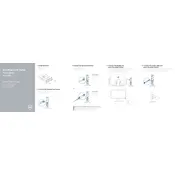
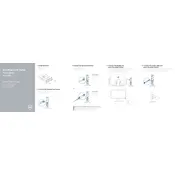
To configure network settings, access the system settings via the desktop interface. Navigate to "System Settings" > "Network" and choose either "Ethernet" or "Wi-Fi" to set up your network preferences. Ensure you input the correct IP address, subnet mask, and gateway details if configuring manually.
First, check the power supply and ensure the device is properly connected to a power source. Then, verify that all cables are securely connected. If the problem persists, try performing a factory reset through the BIOS settings or contact Dell support for further assistance.
To update the firmware, download the latest version from the Dell support website. Transfer the file to a USB drive, then insert it into the thin client. Boot the device and follow the on-screen instructions to complete the update process.
Use the in-built Remote Desktop Protocol (RDP) client. Access it via the main menu, enter the IP address or hostname of the remote server, and provide the necessary credentials. Ensure network connectivity for a seamless connection.
To perform a factory reset, reboot the device and press the 'P' key during startup to enter the BIOS. Select "Restore Factory Defaults" and confirm the action. This process will erase all data and restore original settings.
Overheating can be caused by poor ventilation, dust accumulation, or running resource-intensive applications. Ensure the device is in a well-ventilated area and regularly clean the unit to remove dust particles.
Ensure audio devices are correctly connected. Check the sound settings in the operating system to make sure the correct audio output device is selected. Update audio drivers if necessary and verify that the volume is not muted.
First, verify that the peripherals are compatible with the thin client. Try connecting them to different USB ports. If the issue persists, update the USB drivers and check the BIOS settings to ensure USB ports are enabled.
Ensure the latest firmware and software updates are installed. Minimize the number of running applications and disable unnecessary startup programs. Consider using a wired network connection for better stability and speed.
Yes, the Dell Wyse 5060 supports dual monitors. Connect the monitors to the available DisplayPort and DVI ports. Configure the display settings in the operating system to extend or duplicate the screen as desired.