Dell Wyse D00DX Administrator's Guide
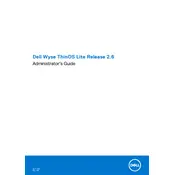
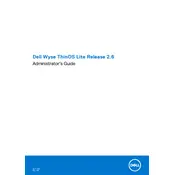
To reset your Dell Wyse D00DX Thin Client to factory settings, power on the device and press and hold the 'P' key during boot. Select 'Reset the device to factory default settings' from the recovery menu. Follow the on-screen instructions to complete the process.
First, check the network cable and ensure it is properly connected to both the thin client and the router or switch. Verify network settings and make sure DHCP is enabled. Restart the device and check for any firmware updates that may resolve connectivity issues.
Download the latest firmware from Dell's official website. Transfer the firmware file to a USB drive, then insert it into the thin client. Boot the device and enter the BIOS setup. Navigate to the firmware update section and follow the prompts to update the firmware.
Yes, the Dell Wyse D00DX Thin Client supports dual monitor setups. You can connect two monitors using the available video output ports, such as VGA and DVI, and configure them in the display settings.
Check for background processes that may be consuming resources. Ensure that your thin client has the latest firmware and software updates. Consider increasing the memory if possible or optimizing the network connection to improve performance.
Open the remote desktop application on the thin client. Enter the IP address or hostname of the remote server you wish to connect to. Provide your credentials and adjust any display or resource settings as needed, then connect to the remote desktop.
The Dell Wyse D00DX Thin Client typically includes USB ports, audio jacks, a network port, and video output ports such as VGA and DVI. Refer to the user manual for a complete list of available ports and their functions.
Restart the thin client and press the 'F12' key during boot to access the boot menu. Select 'Diagnostics' from the menu to run a series of tests on the hardware components. Follow the on-screen instructions to view the results and address any issues.
The Dell Wyse D00DX Thin Client typically requires a power supply with an output of 12V DC and a current of 3A. Ensure that you are using the correct power adapter to prevent damage to the device.
Ensure that your thin client is running the latest firmware with security patches. Use strong passwords and consider enabling features such as secure boot and BIOS password protection. Additionally, configure network security settings to prevent unauthorized access.