Dell Latitude E6230 Control Vault Installation Instructions
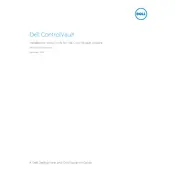
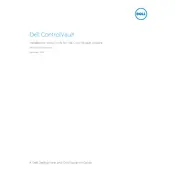
To upgrade the RAM on a Dell Latitude E6230, first power off the laptop and disconnect all cables. Remove the battery, and then unscrew the RAM cover on the bottom of the laptop. Carefully insert the new RAM module into the empty slot at a 45-degree angle, ensuring it is properly seated before securing the cover back in place.
If your Dell Latitude E6230 won't turn on, try performing a power reset by disconnecting the AC adapter and removing the battery. Press and hold the power button for 15-20 seconds. Reconnect the battery and AC adapter, then try to power on the laptop. If the issue persists, check for any faulty hardware components or seek professional assistance.
To improve battery life on your Dell Latitude E6230, reduce screen brightness, close unused applications, disable Bluetooth and Wi-Fi when not needed, and adjust power settings to a balanced or power-saving mode. Regularly calibrate the battery and ensure all drivers and BIOS are up to date.
Overheating in the Dell Latitude E6230 can be caused by dust accumulation in the vents or a failing fan. Clean the vents with compressed air and ensure the laptop is placed on a hard surface for optimal airflow. If overheating persists, consider replacing the thermal paste or the fan.
To reset the BIOS password on a Dell Latitude E6230, you may need to perform a CMOS reset. This involves removing the CMOS battery from the motherboard for a few minutes and then reinserting it. If unsure, consult the service manual or seek professional assistance.
To improve performance on a Dell Latitude E6230, consider upgrading the RAM and switching to an SSD if you haven't already. Regularly clean up disk space, disable startup programs, and keep the operating system and drivers up to date. Running a virus scan to eliminate malware can also help.
To replace the hard drive, turn off the laptop and remove all cables. Take out the battery and unscrew the bottom cover. Locate the hard drive, unscrew it, and carefully disconnect it from the SATA connector. Replace it with the new drive, secure it with screws, and reassemble the laptop.
To connect to a wireless network, ensure the wireless adapter is enabled, then click on the network icon in the taskbar. Select your desired Wi-Fi network from the list, enter the security key if prompted, and click 'Connect'. Ensure drivers are updated if you face connectivity issues.
The Dell Latitude E6230 supports a maximum of 16GB of RAM. It has two RAM slots, each capable of supporting up to 8GB DDR3 RAM modules.
To perform a factory reset on a Dell Latitude E6230, backup all important data first. Restart the laptop and press F8 during boot to open the Advanced Boot Options menu. Select 'Repair Your Computer' and follow the on-screen instructions to restore the system to factory settings.