Apple MacBook Air 11 Inch Mid 2013 Quick Start Guide
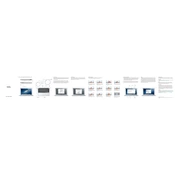
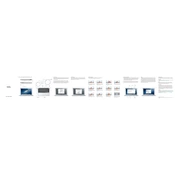
To reset the SMC, shut down your MacBook Air. Connect the MagSafe adapter to your MacBook and a power source. Press Shift + Control + Option on the left side of the built-in keyboard, then press the power button at the same time. Hold these keys and the power button for 10 seconds. Release all keys and the power button, then press the power button again to turn on your Mac.
First, ensure that your MacBook Air is connected to a power source. Try resetting the SMC and PRAM/NVRAM. If it still won't turn on, check for signs of physical damage, and consider contacting Apple Support.
Reduce screen brightness, disable Bluetooth if not needed, close unused apps, and avoid running high-performance applications. Keeping your software up to date can also help improve battery efficiency.
Upgrading RAM on a MacBook Air 11 Inch Mid 2013 is not possible as it is soldered onto the motherboard. Consider optimizing your current setup or using external solutions like an SSD upgrade or virtual memory management for better performance.
Back up your data. Restart your Mac and hold Command + R to enter Recovery Mode. Use Disk Utility to erase your drive, then reinstall macOS from the Recovery menu. Follow the on-screen instructions to complete the installation.
Turn off your MacBook and unplug it. Use a soft, lint-free cloth slightly dampened with water or a screen cleaner. Avoid spraying liquid directly onto the screen. Gently wipe the screen in a circular motion.
Use a Mini DisplayPort to VGA/HDMI adapter to connect your MacBook to an external display. Once connected, go to System Preferences > Displays to adjust display settings and arrangements.
Check for software updates and install them. Close unnecessary applications and tabs. Use Activity Monitor to identify resource-heavy processes. Consider freeing up disk space and disabling login items that are not needed.
Common issues include intermittent connection and slow speeds. To resolve, restart your router and MacBook, ensure software is up to date, and reset PRAM/NVRAM. Also, checking network settings in System Preferences can help.
Use the Storage Management tool under About This Mac > Storage to identify large files, unused apps, and old backups for deletion. Empty the Trash and consider using cloud storage solutions for large media files.