Apple MacBook Air 13 Inch Early 2015 Quick Start Guide
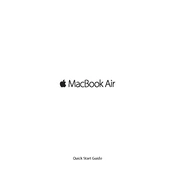
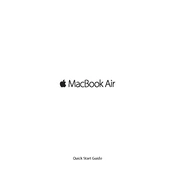
To reset the SMC: 1. Shut down your MacBook Air. 2. Connect the MagSafe adapter if it's not already connected. 3. On the built-in keyboard, press Shift-Control-Option on the left side and the power button at the same time. 4. Release all keys and the power button. 5. Press the power button again to turn on your MacBook Air.
To clean the screen, first shut down your MacBook Air and unplug the power adapter. Use a soft, lint-free cloth slightly dampened with water, wiping the screen gently. Avoid using window cleaners, household cleaners, aerosol sprays, solvents, ammonia, abrasives, or cleaners containing hydrogen peroxide.
Start by turning Wi-Fi off and on. If the problem persists, restart your MacBook Air and router. Ensure macOS is up to date. Use the Wireless Diagnostics tool by holding down the Option key and clicking the Wi-Fi icon in the menu bar, then selecting "Open Wireless Diagnostics." Follow the on-screen instructions.
To optimize battery life, adjust screen brightness to the lowest comfortable level, and use Energy Saver preferences to manage power settings. Turn off Bluetooth if not in use and disconnect peripherals not in use. Keep software up to date, and avoid using resource-intensive applications when on battery power.
First, ensure your MacBook Air is connected to a power source and that the power adapter is functioning. Try resetting the SMC and PRAM. If the issue persists, check for any signs of physical damage or liquid exposure. If none, contact Apple Support or visit an Apple Store.
Connect an external hard drive to your MacBook Air. Open System Preferences and select Time Machine. Click "Select Disk" and choose your external drive. Turn on Time Machine to start the backup process. It will automatically back up your system and notify you of its status in the menu bar.
Begin by emptying the Trash and removing unused applications. Use the "About This Mac" feature under the Apple menu to manage storage and identify large files. Consider using cloud storage for files and archiving old emails. Regularly clear cache files and logs to recover space.
Before replacing the battery, ensure your MacBook Air is powered off. Use a Pentalobe screwdriver to remove the screws on the back cover. Carefully disconnect the battery connector and remove the screws holding the battery. Replace it with a new battery, reattach the connector, and secure the back cover.
To factory reset, back up your data first. Restart your MacBook Air and hold Command + R during startup to enter Recovery Mode. Select "Disk Utility" to erase your startup disk. Once erased, reinstall macOS by selecting "Reinstall macOS" from the Recovery menu. Follow the on-screen instructions to set up your MacBook Air anew.
First, restart your MacBook Air. If the keyboard remains unresponsive, try resetting the SMC. Check for any debris under the keys, and gently clean the keyboard with compressed air. If the issue persists, contact Apple Support or visit an Apple Store for further diagnosis.