ASUS N551VW User Manual
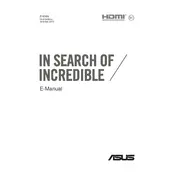
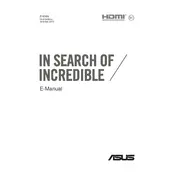
To reset the ASUS N551VW to factory settings, restart the laptop and press F9 during the boot process. Follow the on-screen instructions to access the recovery partition and choose the option to restore the system to factory settings.
First, ensure the power adapter is connected properly and the battery is charged. Try performing a hard reset by removing the battery and the power adapter, then pressing and holding the power button for 20 seconds. Reconnect the power and try turning it on again.
To upgrade the RAM, turn off the laptop and remove the bottom panel by unscrewing the screws. Locate the RAM slots, remove the existing RAM if necessary, and insert the new RAM module. Ensure it is properly seated, then replace the panel and screws.
Regularly clean the laptop's vents and fans to prevent dust buildup. Keep the operating system and drivers updated, run antivirus scans, and defragment the hard drive if applicable. Backup important data and perform system checks periodically.
Ensure the Wi-Fi is turned on and the laptop is within range of the router. Restart the laptop and router. Update the wireless drivers via Device Manager. If issues persist, try resetting the network settings or checking the router's configuration.
Slow performance could be due to excessive background applications, insufficient RAM, or malware. Close unnecessary applications, scan for malware, and consider upgrading RAM. Regularly clean temporary files and ensure the system is updated.
Screen flickering can be caused by outdated graphics drivers or incorrect refresh rate settings. Update the graphics drivers and ensure the refresh rate is set correctly in the display settings. Check for any software conflicts or hardware issues.
Turn off the laptop and remove the battery. Unscrew and remove the bottom panel to access the hard drive. Unscrew and disconnect the hard drive, then replace it with the new drive. Secure it, reattach the panel, and reinstall the battery.
Check if the keyboard is disabled in Device Manager and enable it if so. Restart the laptop and install any pending updates. If the issue persists, try connecting an external keyboard to test functionality or consider a hardware repair.
Connect the external monitor to the laptop using an HDMI or VGA cable. Press the appropriate function key (usually F8 or F5) along with the Fn key to switch display modes. Adjust display settings through the Control Panel if necessary.